Samsung Galaxy A16 5G latest Frp Bypass Without Pc 2025
The Samsung Galaxy A16 5G is a powerful mid-range smartphone that offers impressive features at an affordable price. However, like all Android devices, it is protected by Google's Factory Reset Protection (FRP), which can be a hurdle if you forget your Google account credentials after a factory reset.
In 2025, new methods have emerged to bypass FRP on the Samsung Galaxy A16 5G without needing a PC. This guide provides the latest working techniques to help you regain access to your device quickly and easily.
What is FRP Lock?
FRP (Factory Reset Protection) is a security feature introduced by Google to prevent unauthorized access to a device after a factory reset. If the phone is reset without properly removing the Google account, FRP locks the device, requiring the original account credentials to proceed.
While this feature enhances security, it can be problematic if you forget your Google account details or purchase a second-hand phone with FRP still active. Fortunately, there are ways to bypass FRP without a PC in 2025.
Latest FRP Bypass Methods for Samsung Galaxy A16 5G (No PC Required)
Below are the most effective methods to bypass FRP on the Samsung Galaxy A16 5G without using a computer.
Method 1: Using Samsung’s Emergency Call Feature
This method leverages the emergency call function to access settings and disable FRP.
Steps:
- Turn on your Samsung Galaxy A16 5G and proceed through the setup until you reach the "Verify your account" screen.
- Tap on "Emergency Call" and dial
*#0*#to enter the service menu. - Navigate to the "Sensor" option and test the sensors.
- Press the back button multiple times until you exit the service menu.
- Quickly tap on the Wi-Fi settings before the FRP screen reappears.
- Connect to a Wi-Fi network, then go back to the setup screen.
- Use voice input (Google Voice Typing) to open the browser and log in to a new Google account.
This method may require multiple attempts but has been successful for many users.
Method 2: Using Google Account Manager (APK Sideloading)
This technique involves installing a modified Google Account Manager APK to bypass FRP.
Steps:
- Start the setup process until you reach the Wi-Fi selection screen.
- Connect to a Wi-Fi network, then proceed to the Google verification page.
- Tap on the "Email" field and enter any random text.
- Long-press the text and select "Google Voice Typing."
- Say "Open Chrome" or "Open Browser."
- In the browser, search for "Google Account Manager APK for Android 13/14" and download it.
- Install the APK and follow the prompts to add a new Google account.
- Complete the setup and restart your device.
This method works if the device allows APK installations from unknown sources.
Method 3: Using Samsung’s TalkBack Feature
TalkBack is an accessibility feature that can be used to bypass FRP.
Steps:
- On the FRP lock screen, tap the bottom corners (left and right) repeatedly until TalkBack activates.
- Use TalkBack gestures to navigate to the Wi-Fi settings.
- Connect to a network, then go back to the setup screen.
- Use voice commands to open the browser and log in to a new Google account.
Method 4: QR Code Bypass Trick
Some Samsung devices allow FRP bypass using a QR code scanner.
Steps:
- On the FRP screen, look for the QR code scanner option.
- Scan any random QR code, then quickly open the browser.
- Search for "FRP bypass APK", download, and install it.
- Follow the instructions to remove the FRP lock.
Preventing FRP Lock in the Future
To avoid FRP issues in the future:
- Remove your Google account before performing a factory reset.
- Keep your login credentials safe and accessible.
- Use a trusted device manager to remotely unlock your phone if needed.
Conclusion
Bypassing FRP on the Samsung Galaxy A16 5G without a PC is possible in 2025 using the latest tricks. Methods like emergency call exploits, APK sideloading, TalkBack, and QR code scanning can help you regain access to your device. Always ensure you have proper authorization before bypassing FRP on any device.
If these methods don’t work, consider contacting Samsung Support or using a PC-based FRP removal tool. Stay updated with the latest bypass techniques as manufacturers frequently patch vulnerabilities.


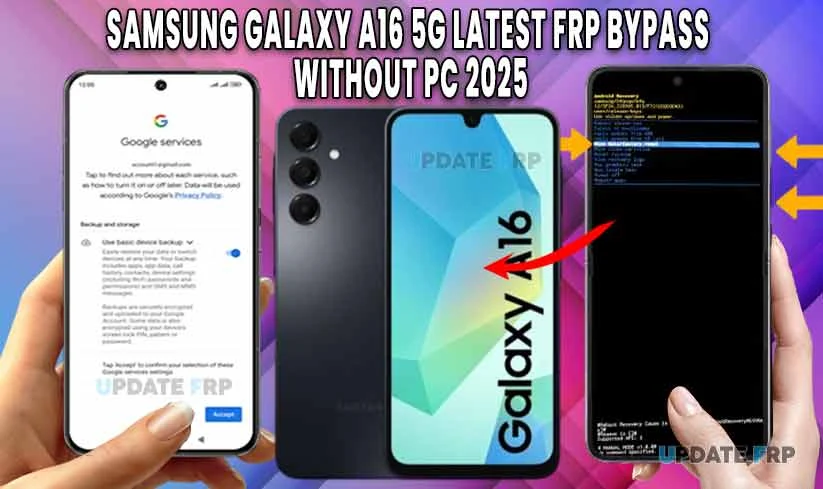


-%E2%80%93-Samsung-FRP-FREE-Tool.jpg)

